Event Trigger¶
This document will explain how to add an IFTTT “Event Trigger” to a Plone folder. The Event Trigger will send a trigger to IFTTT when an event in or below the folder is published. This allows creation of IFTTT applets to, for example, add new events to a calendar.
Note: For the trigger to work, an IFTTT secret key must be configured for the site as described at Configure a Plone Site with an IFTTT Secret Key.
Add Event Trigger¶
Follow the steps given below to add an Event Trigger to any folder.
- Traverse to the desired folder.
- From the IFTTT menu select
Add IFTTT Event Trigger.
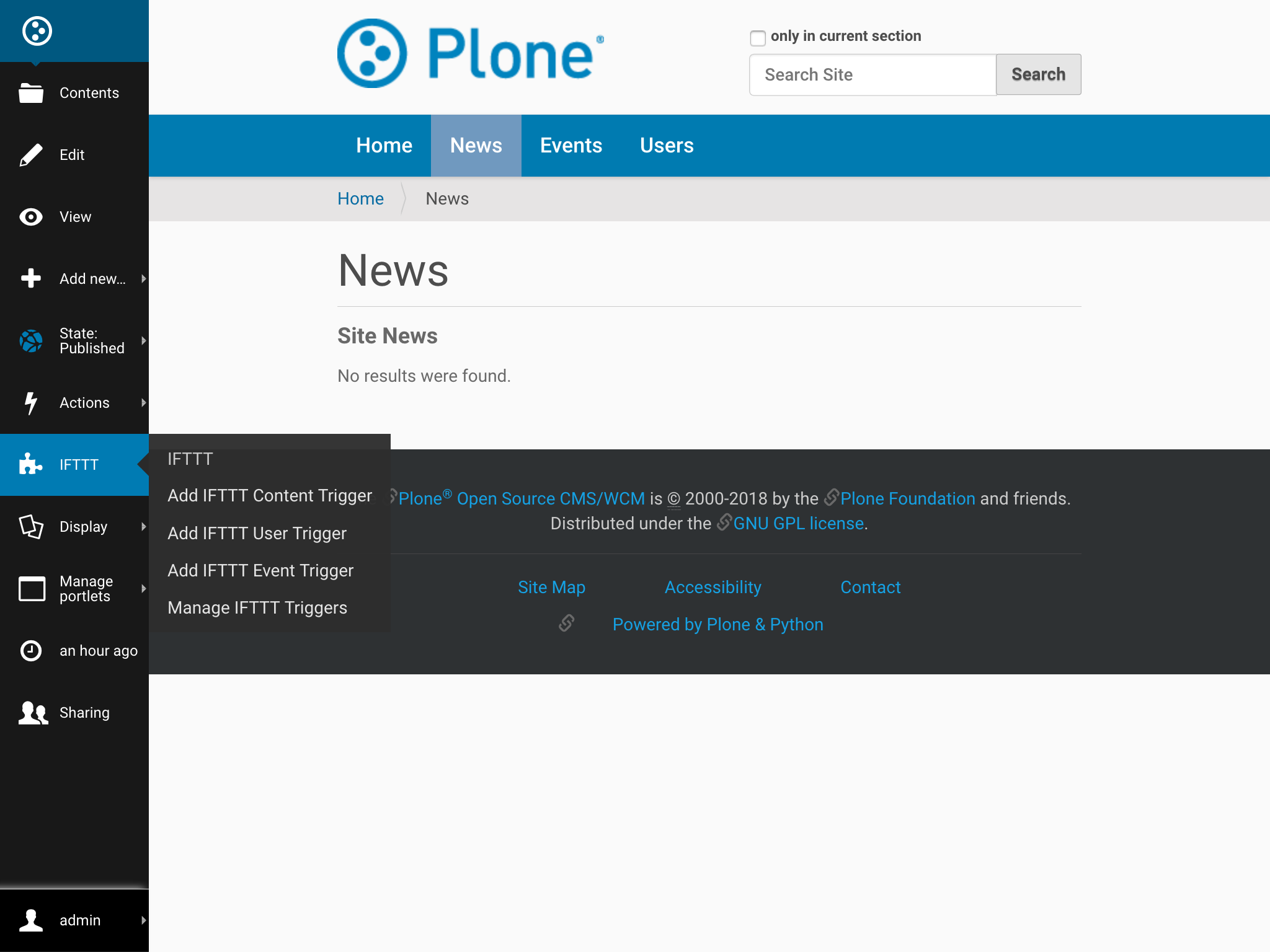
- Fill in the form with the required values and click
Add. Note that the event name will be used in the URL that will trigger IFTTT, so it must be a URL-friendly name (no spaces or special characters).
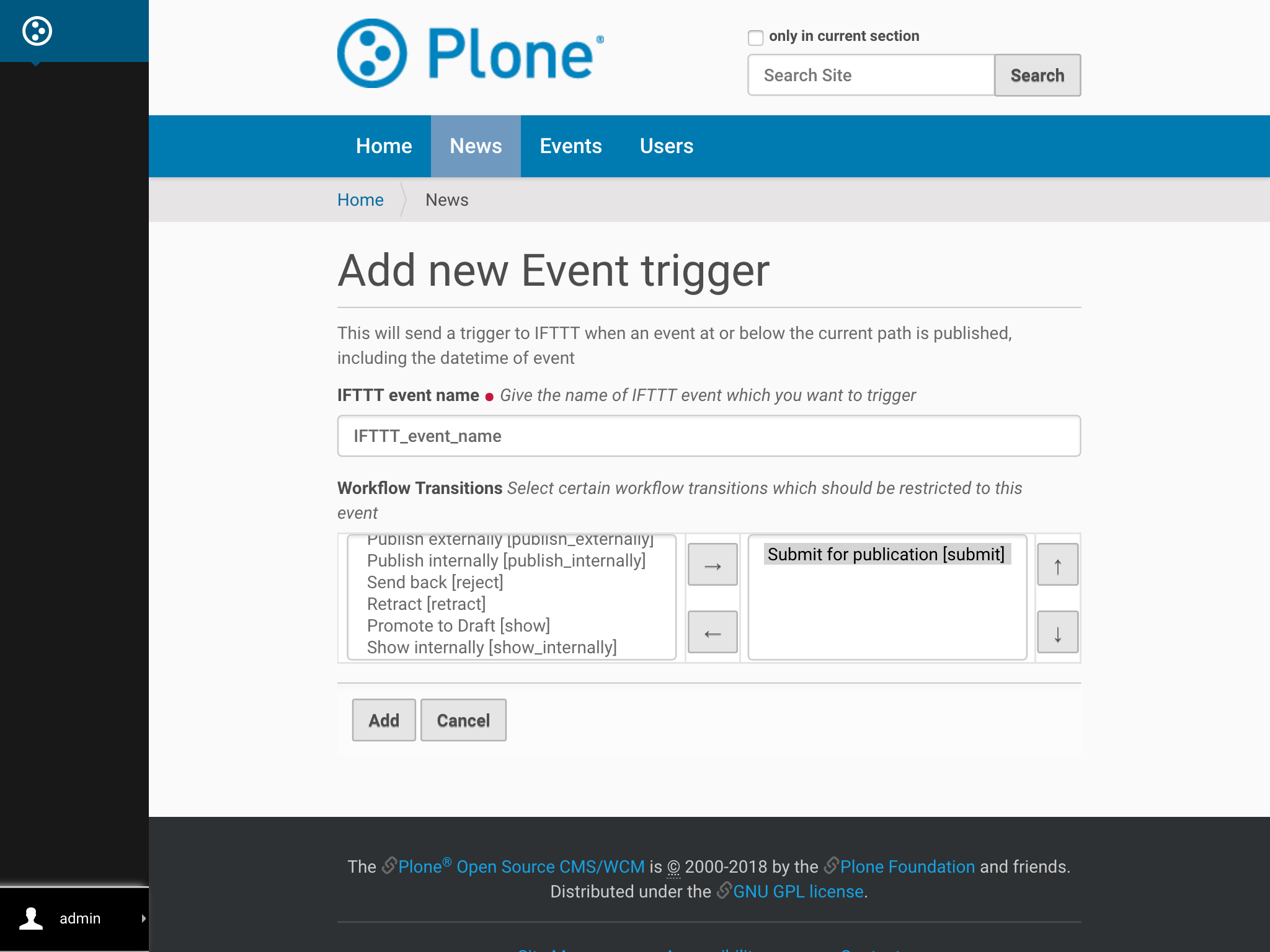
Behind the Scenes¶
Collective.ifttt uses Plone content rules to implement IFTTT triggers. For those who are interested, this section explains what happens behind the scenes.
After the Add form gets filled in, a new content rule is dynamically created and applied to the folder. See the Rules menu on the left bar to see all the folder’s content rules.
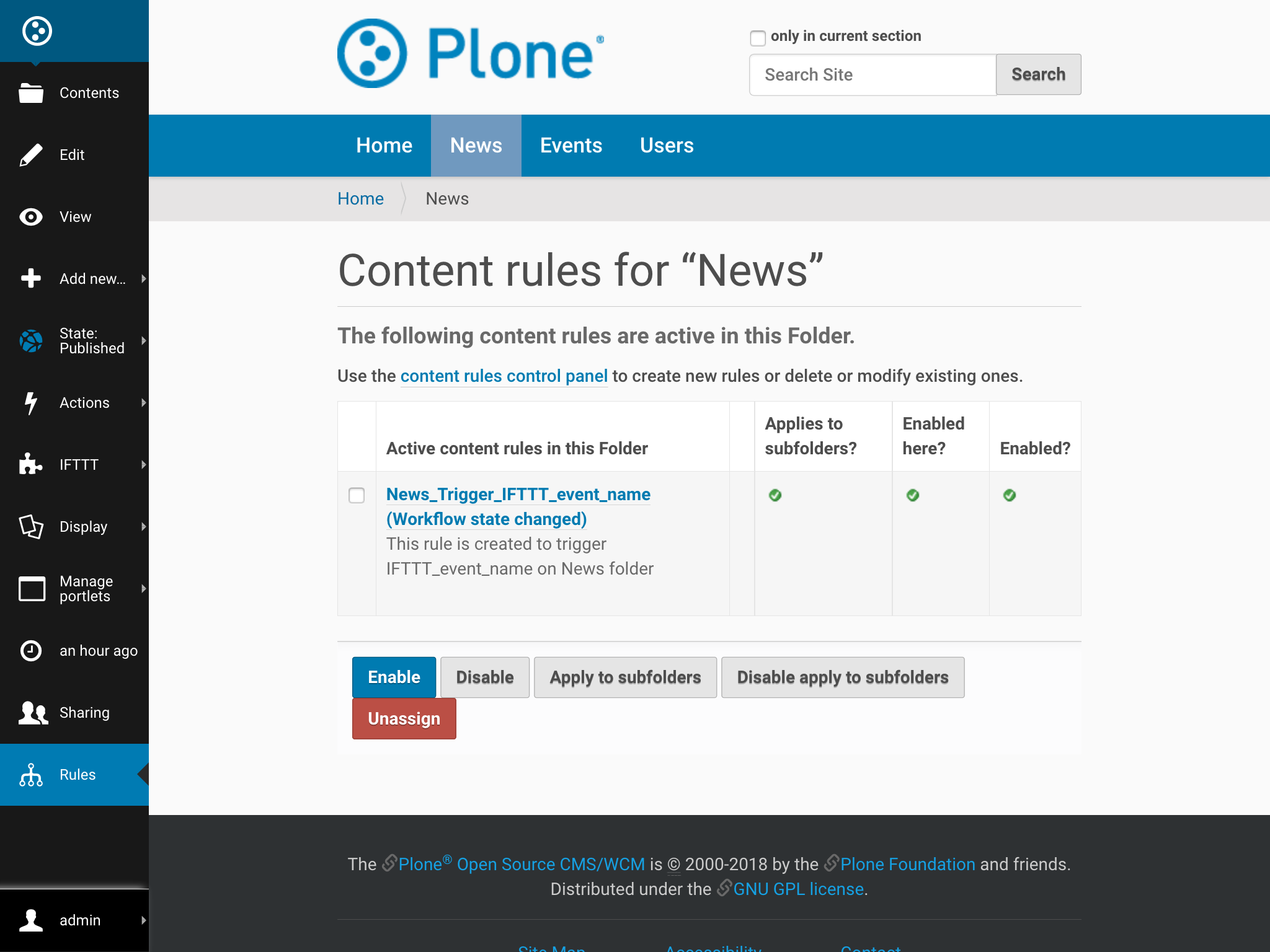
The new content rule will be triggered by a Plone Workflow state changed event.
It will have these conditions defined:
- One condition for the event content type
- One condition for the selected workflow transition
- One condition for the published workflow state
The content rule will have one action, IFTTT Trigger. This action will trigger IFTTT with an event named according to what was filled out on the Add form.
Data Sent to IFTTT¶
The event sent to IFTTT by the Event Trigger will contain the following 3 payload data items for the event that was published:
- Title
- URL
- Event start date/time