Content Trigger¶
This document will guide admins to add an IFTTT “Content Trigger” to any folder on their site that will send a trigger to IFTTT when content at or below the current path is published. This will allow them to create IFTTT applets to, for example, email, tweet, or Facebook post about the content.
Follow the steps given below to Add an IFTTT Content Trigger onto any folder.
- Traverse to folder on which you desire to apply IFTTT content trigger.
- From actions menu select
Add Ifttt Content Trigger
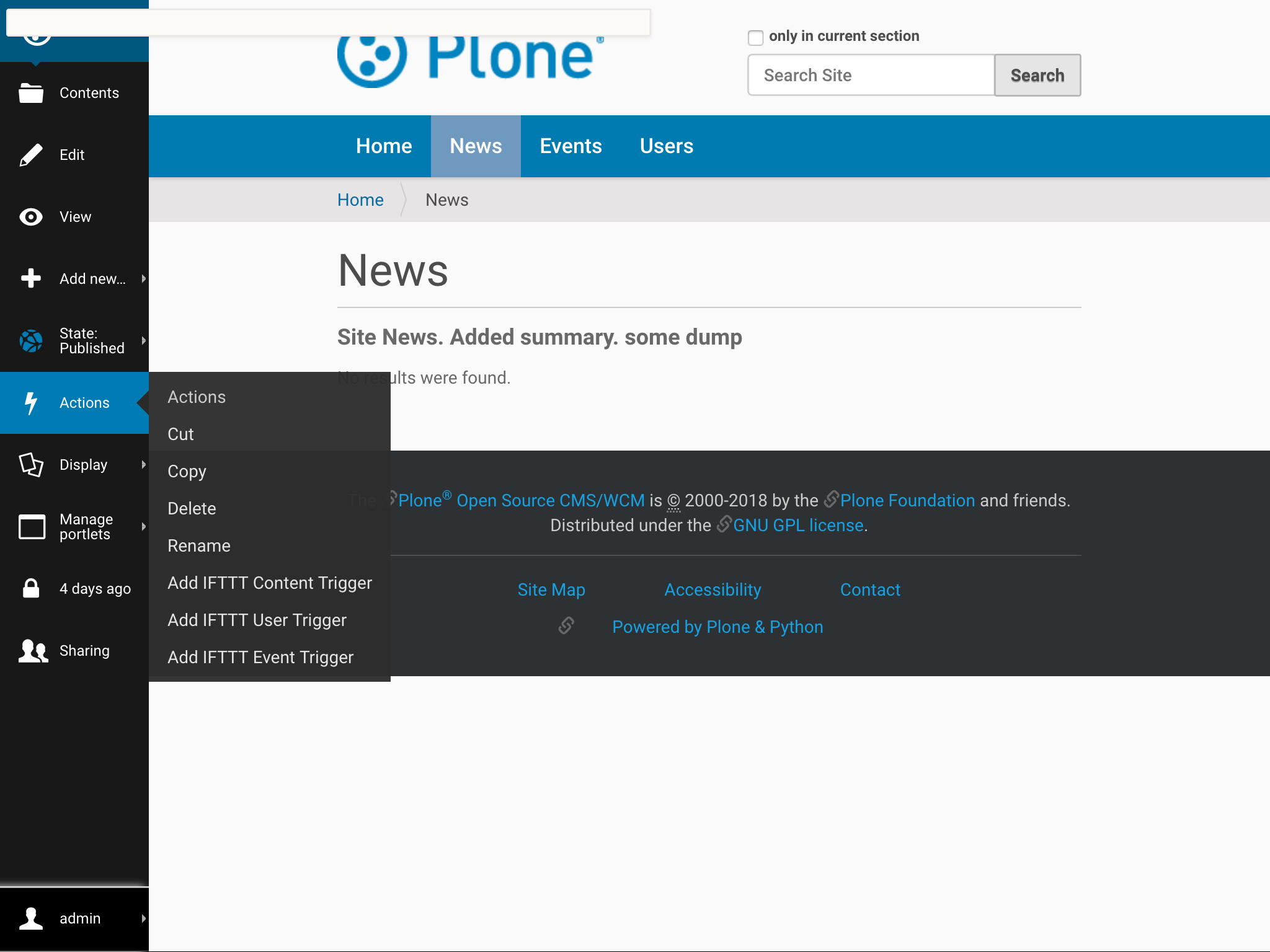
- Fill the given form with required values and click
Add
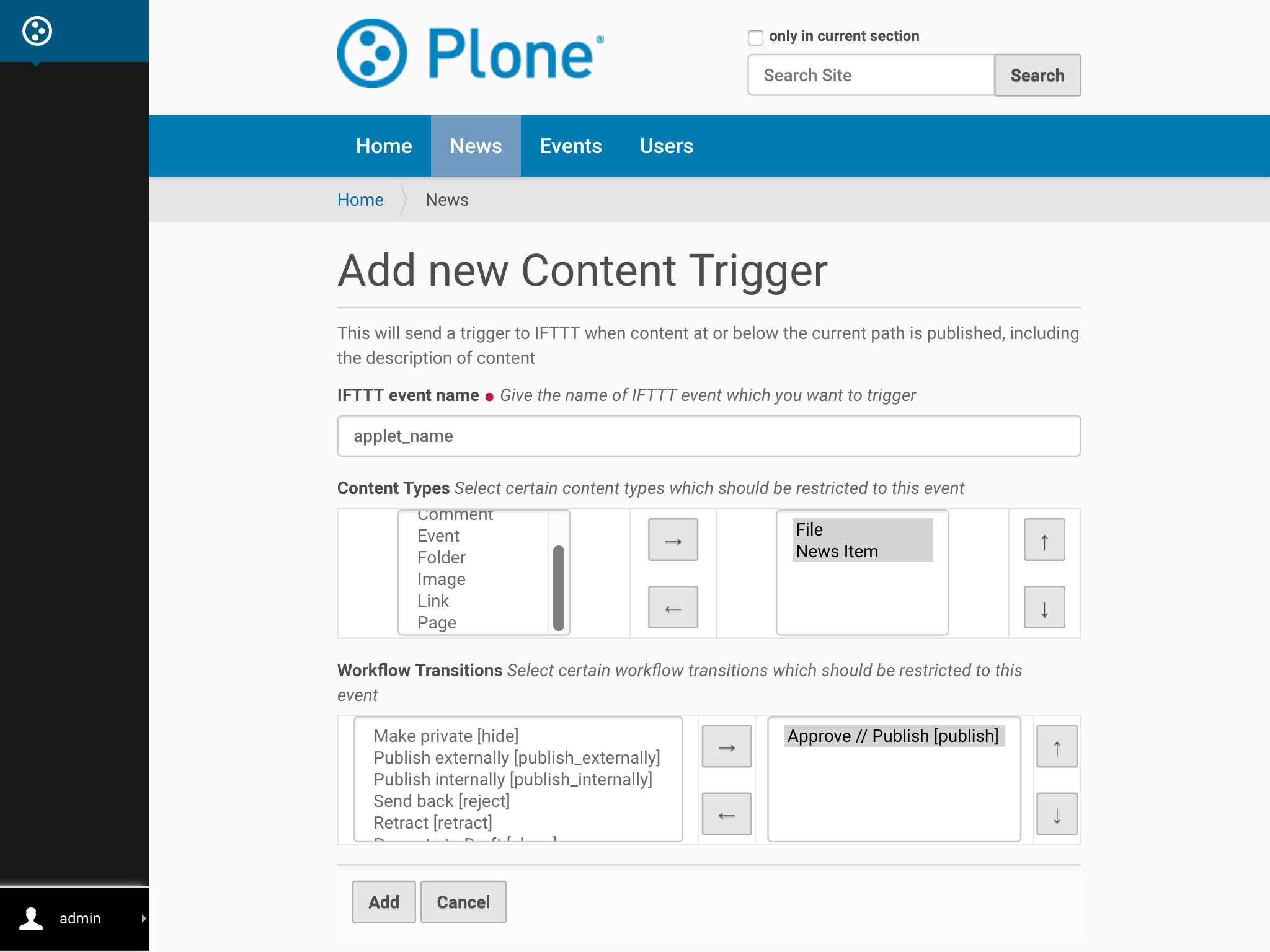
- Tada, trigger has been applied on your folder!!
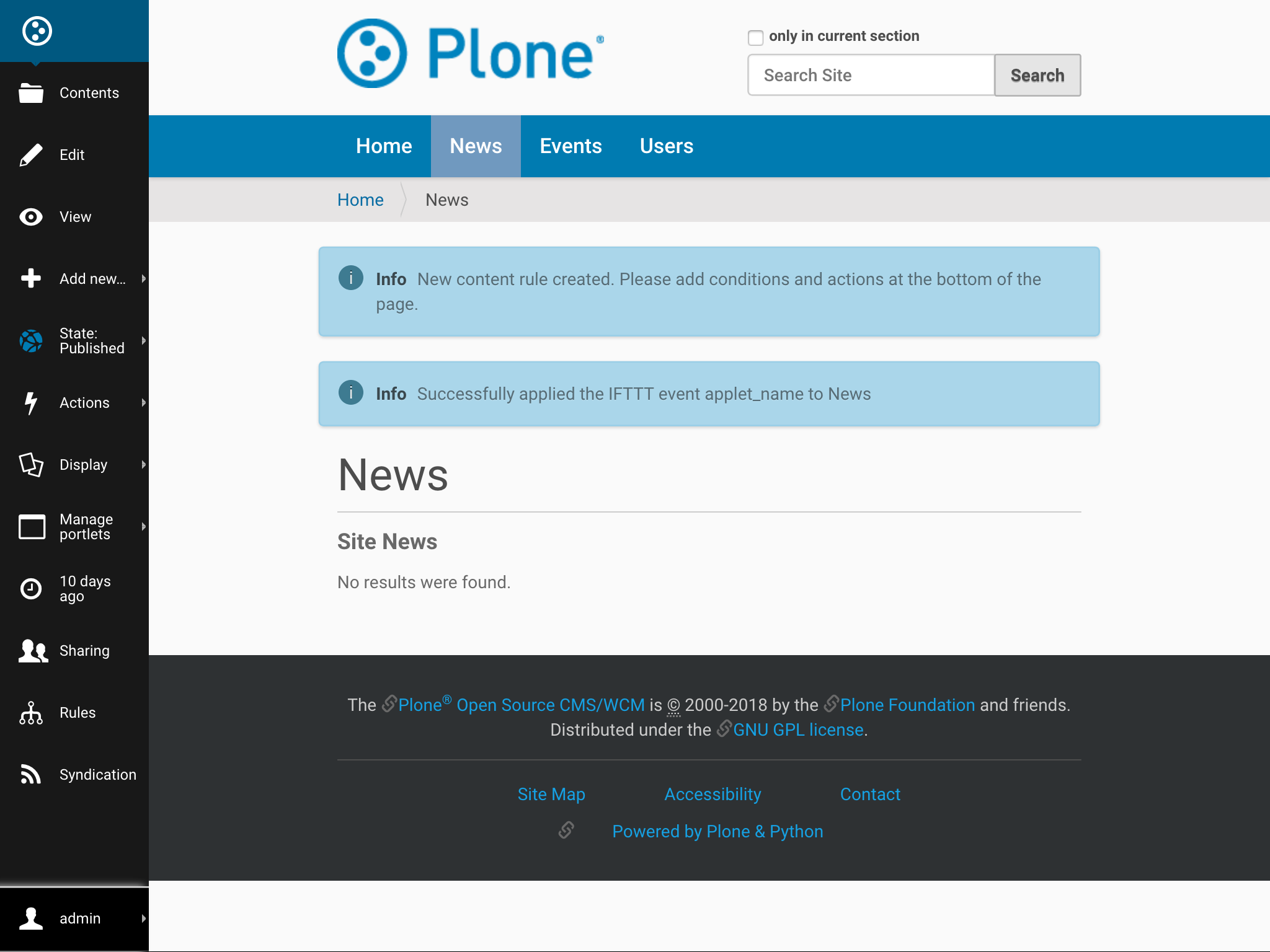
Behind the Scenes¶
This section details all jobs performed behind the scenes after form gets filled.
1. A new Content Rule is dynamically created and assigned with requested conditions and IFTTT event name for this folder and it’s sub-folder.
To know more about content rules, follow this link.
Rulesmenu on left bar will show you all content rules applied on this folder.
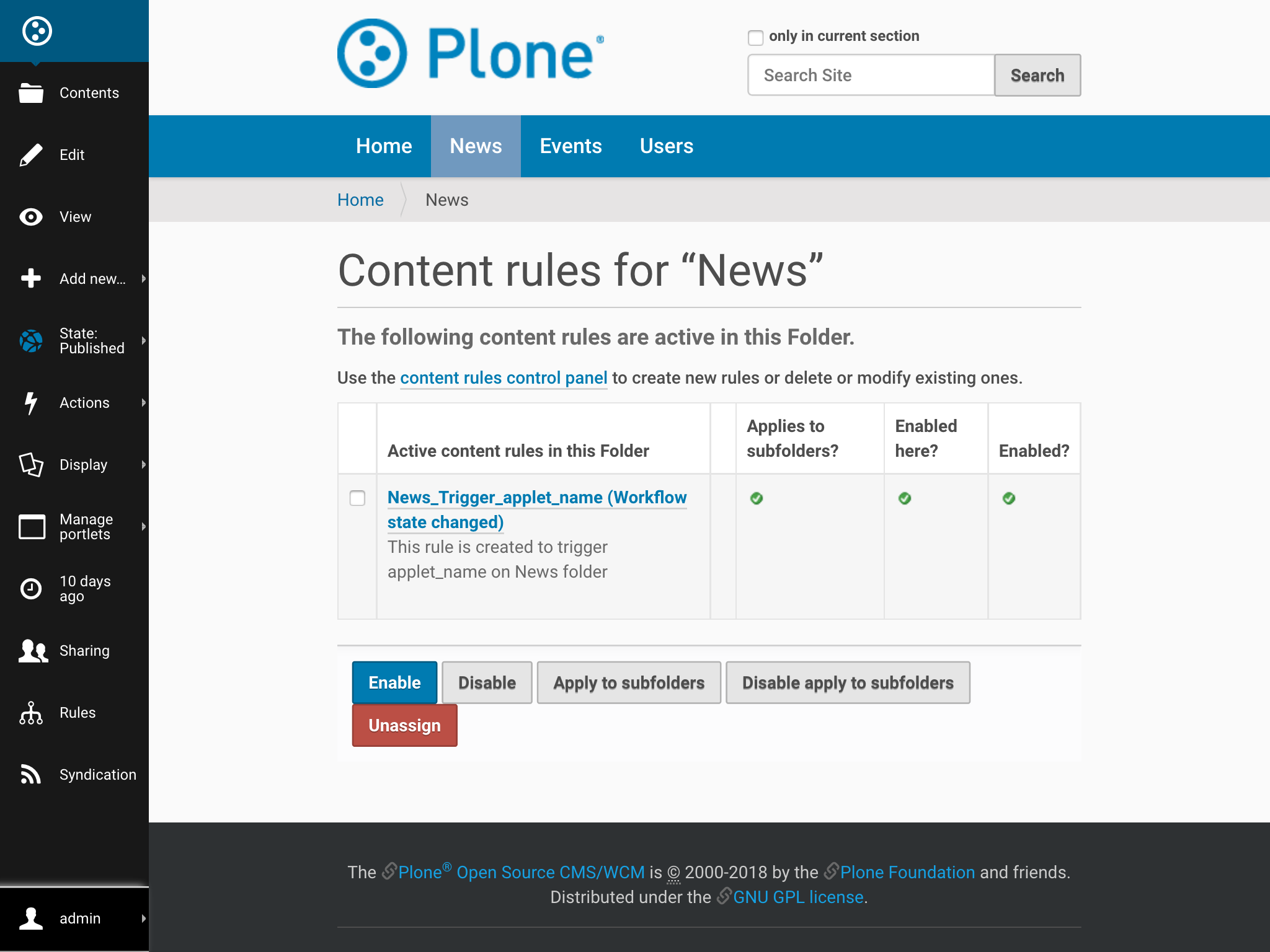
Default Settings¶
Following are the default settings which are configured during creation of content rule.
Conditions¶
- Default Trigger condition for this content rule is:
Workflow state changed
2. Default contition for this content rule is: Workflow State as
published
Data sent to IFTTT applet¶
In the data sent to IFTTT, following values will be dynamically included (for which content on the site this content rule triggers):
- Title
- Absolute_url
- Description